
We work with various softwares everyday. If you are working in your home. So you have all softwares installed in your PC. Then no problem.
But when you work on any other PC then you face the problems that the software you need that is not installed on that computer. Suppose you are working in a cyber cafe, at that time you need a software to finish your work. But in that computer that software is not installed. So you have to download that software and then you have to install the software. It is a waste of time and money too.
If you have the portable version of that software in your pendrive then no need to install that software. Just plug and work.
In this tutorial I am going to tell you,
how to make a portable software easily.After creating the portable software copy it into your pendrive and use it anywhere.
Here I'm going to create
Portable VLC media player. To make any other portable software the process will be same.
Step 1 :
Go to the folder in your computer where VLC media player is installed.
( C:\Program Files\VideoLAN\VLC )
And select all files. (Ctrl+A)
Step 2 :
Now make
Archive of these files with
Winrar.
Step 3 :
Now there will open a window like below -
Step 4 :
Now set up the
General options like the above image.
Step 5 :
Now click on
Advanced options. Then select
SFX options..
Step 6 :
Then one more new window will open.In that window under
General option,set the "Setup program" which will execute after clicking the portable software.Write the name of that .exe file. In this case "
vlc.exe " is the setup program which runs after extraction.
Step 7 :
Now click on the
Modes option and tick like the picture given below-
Step 8 :
Now click on the
Text and icon and enter the
Title of SFX window. And enter a logo image in
Load SFX logo from the file box as you wish.
Step 9 :
Now click on "
OK " and then again click on "
OK " in the previous window.
Now you are done Archiving in progress.
After complete archiving the portable VLC media player will be ready to use.
After completing vlc portable version software is ready and double click on it.
After the decompression portable vlc player will start.
Copy this
" vlc portable.exe " file in your pendrive and use it anywhere without installing software. Thus you can make a portable version of any software.
(
N.B. :
To make these portable software you need WinRAR software installed in your computer. )
 We usually use utorrent to download Torrent file like movies, softwares, videos. These are large in file size. Through many torrent download clients we can pause downloads but sometimes we need to reinstall our operating system while files are downloading. So we cannot resume unfinished torrent file after reinstalling OS.We have to start it from beginning. Today I am going to tell you how to resume unfinished torrent download.
We usually use utorrent to download Torrent file like movies, softwares, videos. These are large in file size. Through many torrent download clients we can pause downloads but sometimes we need to reinstall our operating system while files are downloading. So we cannot resume unfinished torrent file after reinstalling OS.We have to start it from beginning. Today I am going to tell you how to resume unfinished torrent download.
















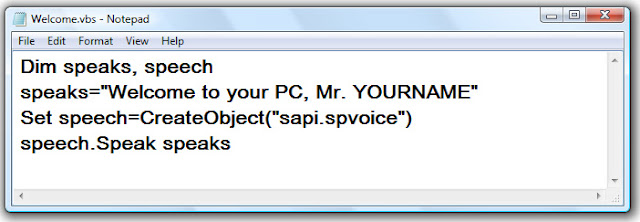
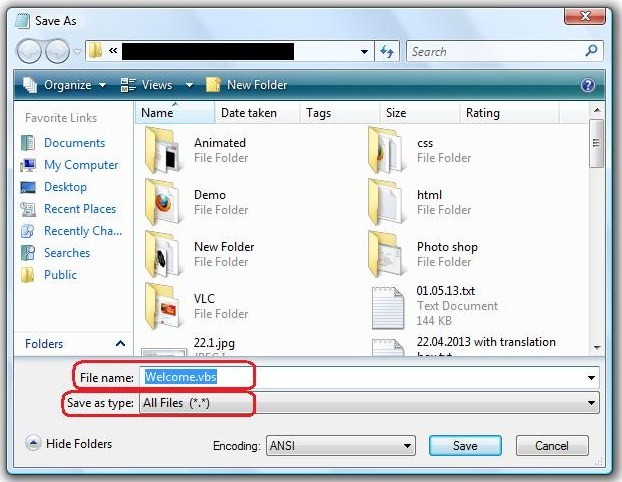

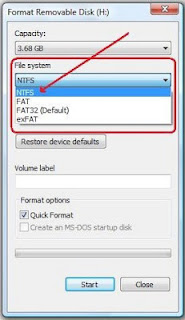

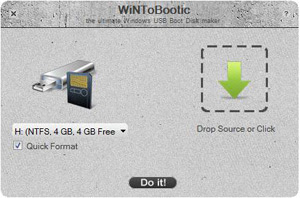
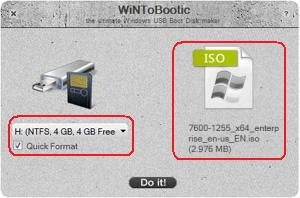
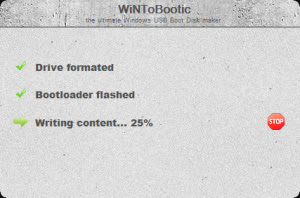


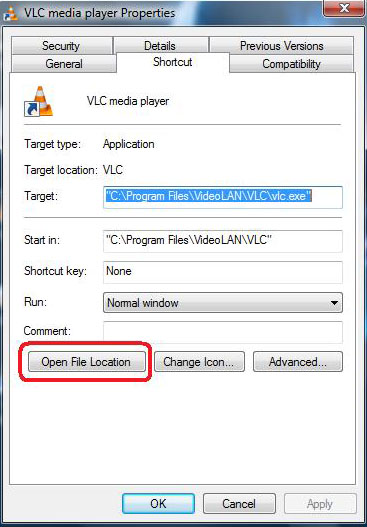
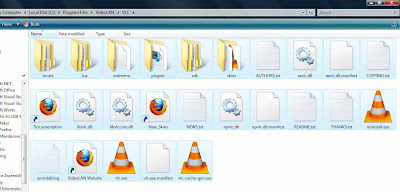
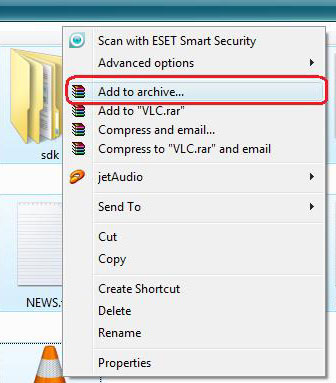
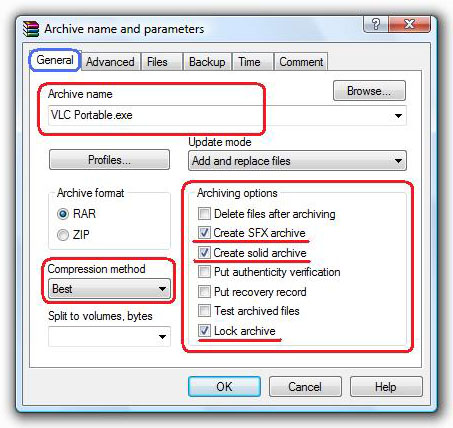
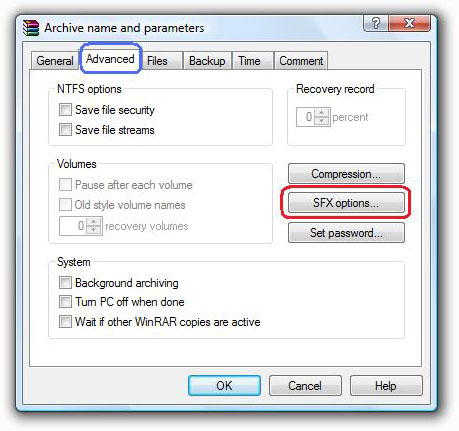
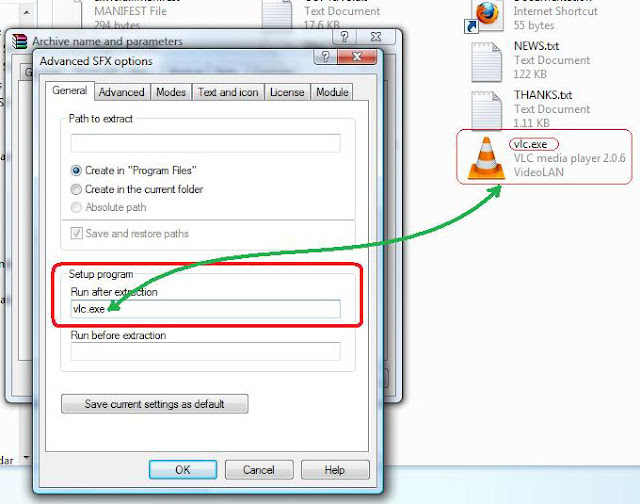
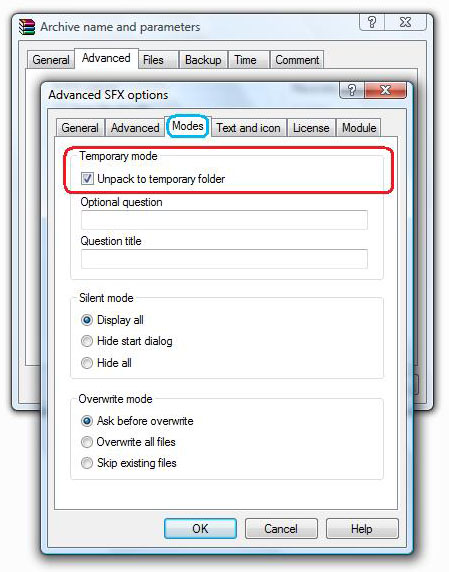
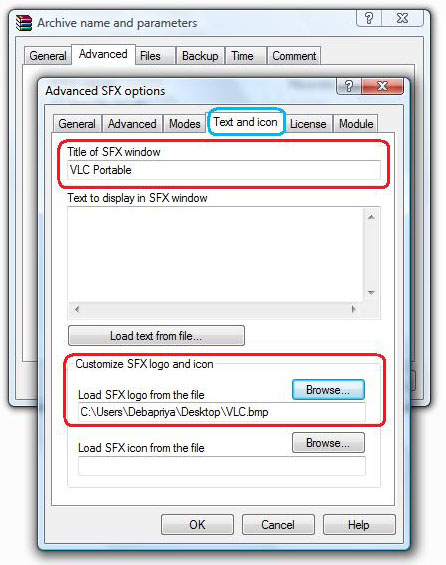
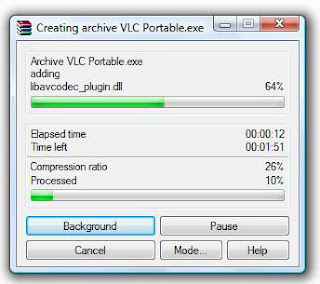
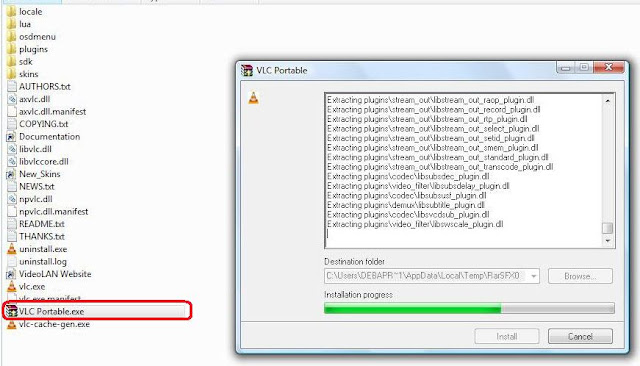
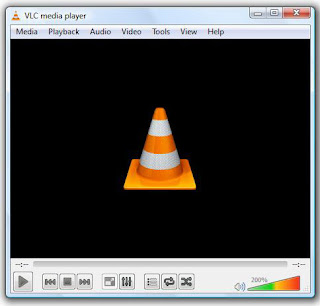
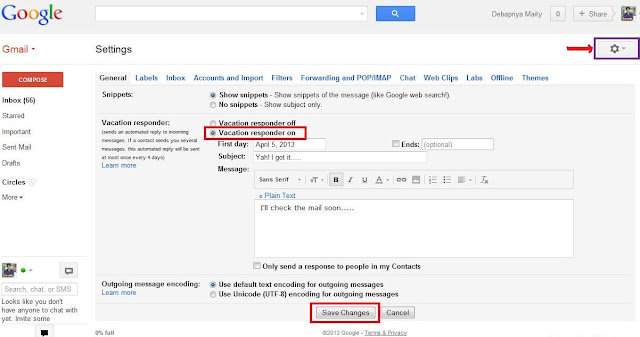
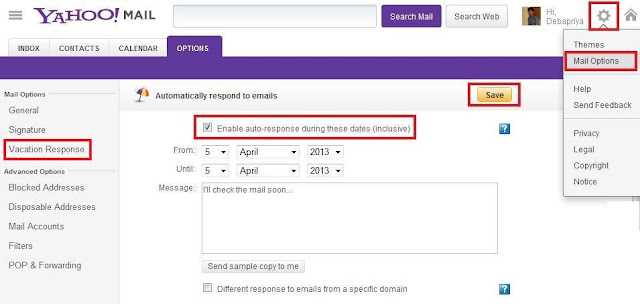
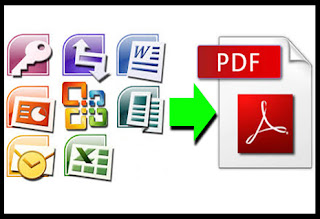
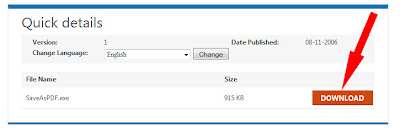
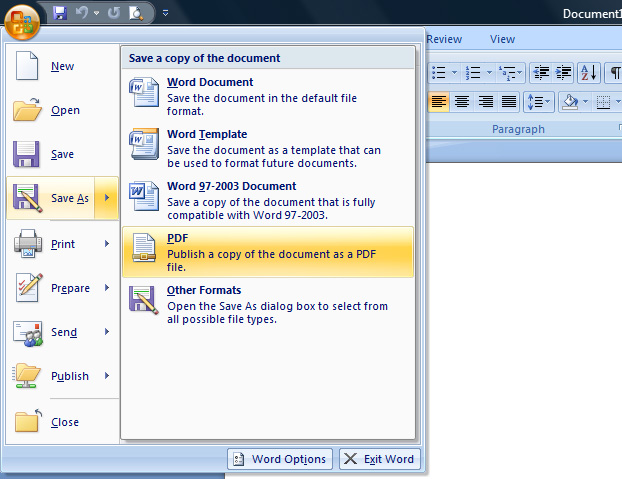






.jpg)
.jpg)