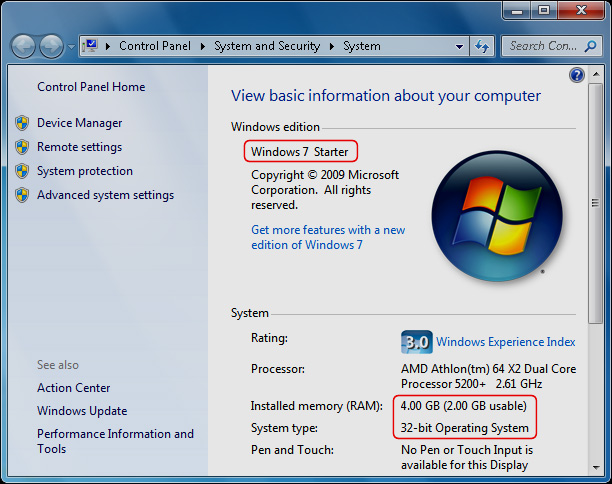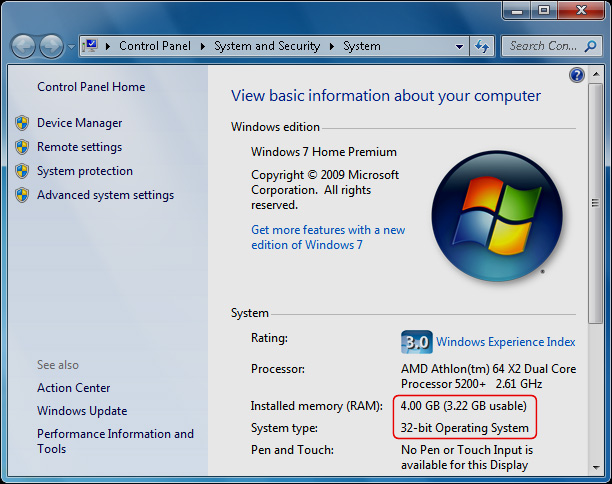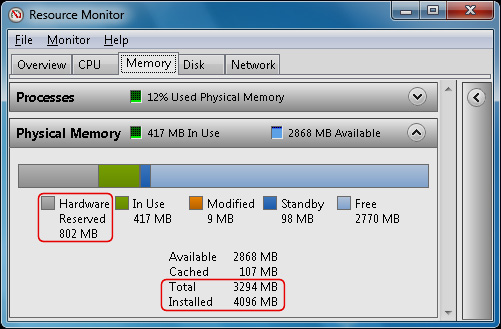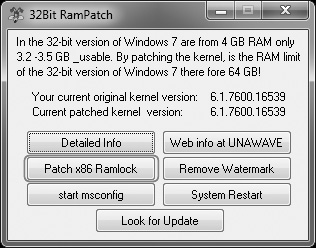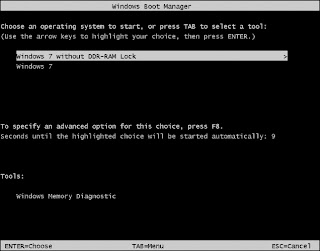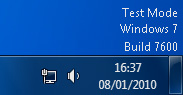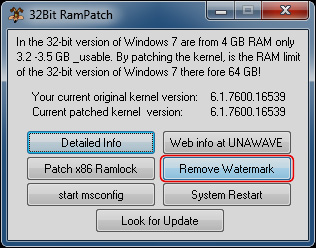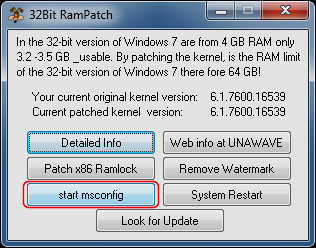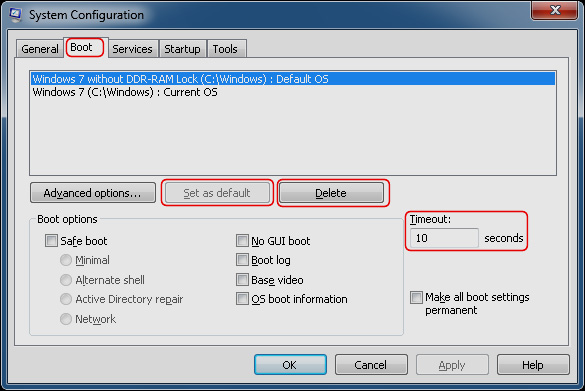How To Make Any Portable Software Easily
 We work with various softwares everyday. If you are working in your home. So you have all softwares installed in your PC. Then no problem.
We work with various softwares everyday. If you are working in your home. So you have all softwares installed in your PC. Then no problem.But when you work on any other PC then you face the problems that the software you need that is not installed on that computer. Suppose you are working in a cyber cafe, at that time you need a software to finish your work. But in that computer that software is not installed. So you have to download that software and then you have to install the software. It is a waste of time and money too.
If you have the portable version of that software in your pendrive then no need to install that software. Just plug and work.
In this tutorial I am going to tell you, how to make a portable software easily.After creating the portable software copy it into your pendrive and use it anywhere.
Here I'm going to create Portable VLC media player. To make any other portable software the process will be same.
Step 1 :
Go to the folder in your computer where VLC media player is installed.
( C:\Program Files\VideoLAN\VLC )
And select all files. (Ctrl+A)
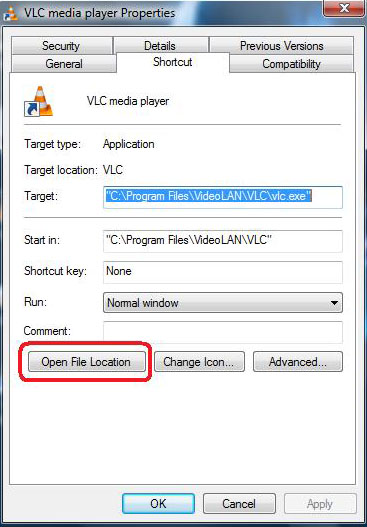
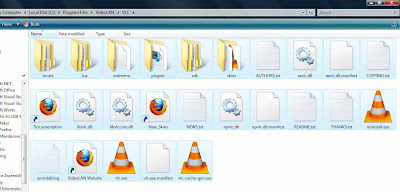
Step 2 :
Now make Archive of these files with Winrar.
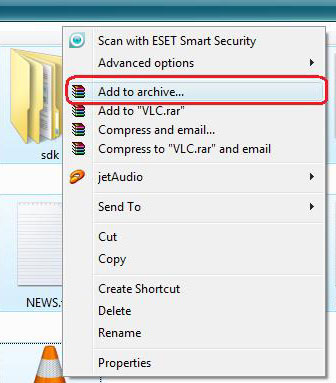
Now there will open a window like below -
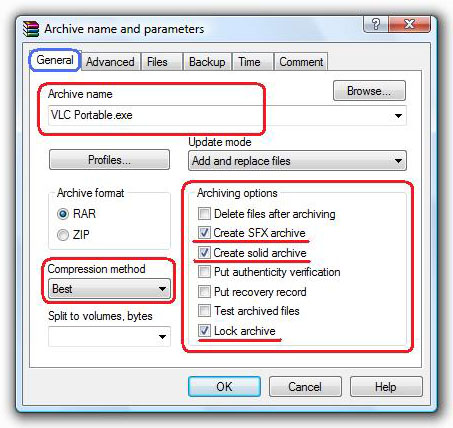
Now set up the General options like the above image.
Step 5 :
Now click on Advanced options. Then select SFX options..
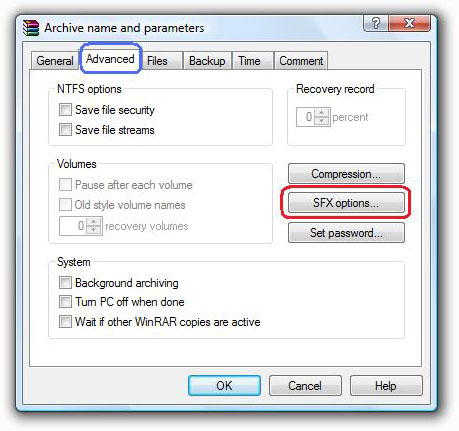
Then one more new window will open.In that window under General option,set the "Setup program" which will execute after clicking the portable software.Write the name of that .exe file. In this case " vlc.exe " is the setup program which runs after extraction.
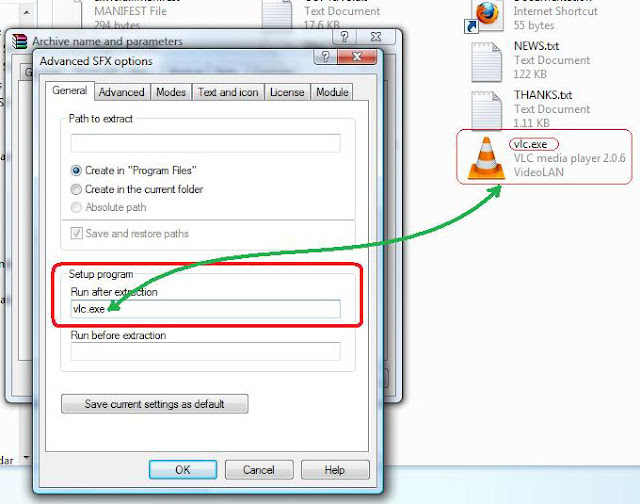
Now click on the Modes option and tick like the picture given below-
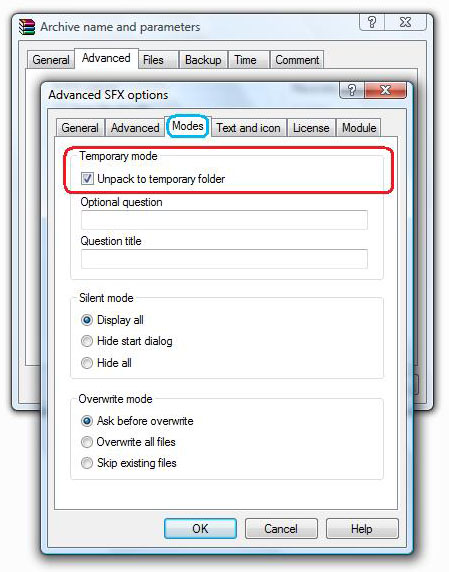
Now click on the Text and icon and enter the Title of SFX window. And enter a logo image in Load SFX logo from the file box as you wish.
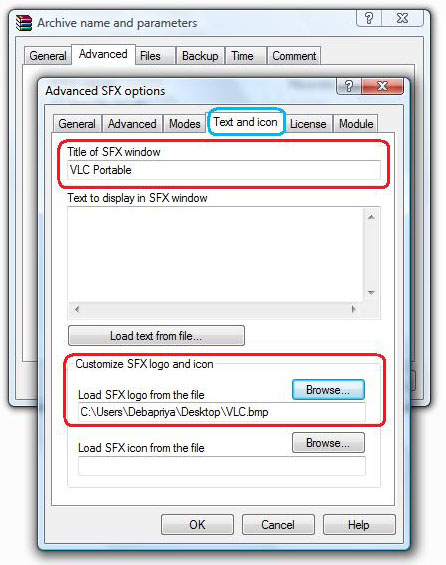
Now click on " OK " and then again click on " OK " in the previous window.
Now you are done Archiving in progress.
After complete archiving the portable VLC media player will be ready to use.
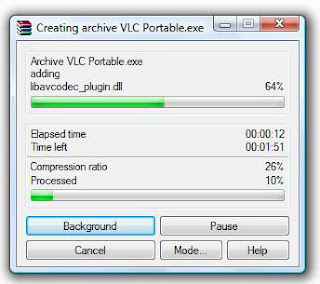
After completing vlc portable version software is ready and double click on it.
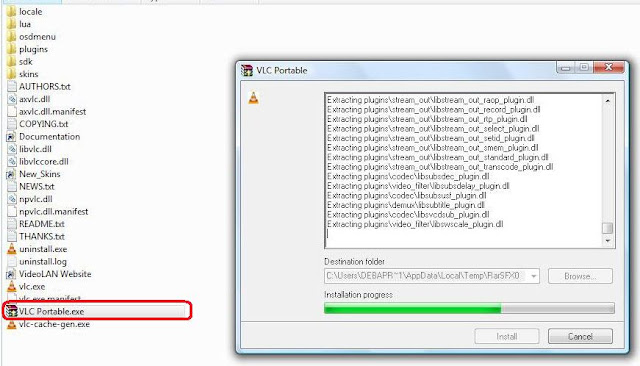
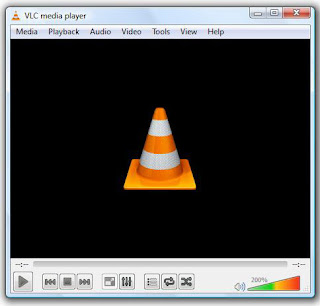
Copy this " vlc portable.exe " file in your pendrive and use it anywhere without installing software. Thus you can make a portable version of any software.
( N.B. : To make these portable software you need WinRAR software installed in your computer. )