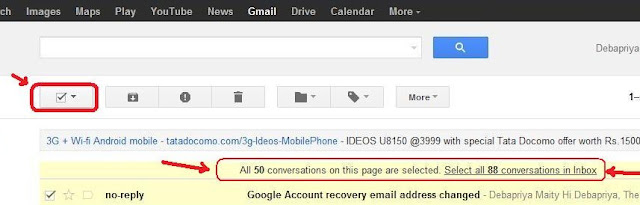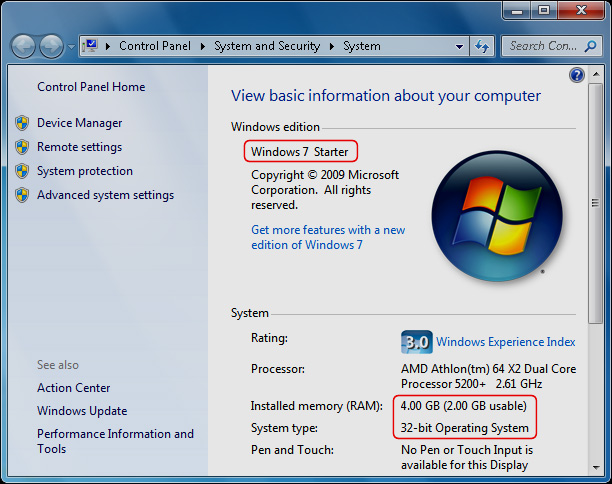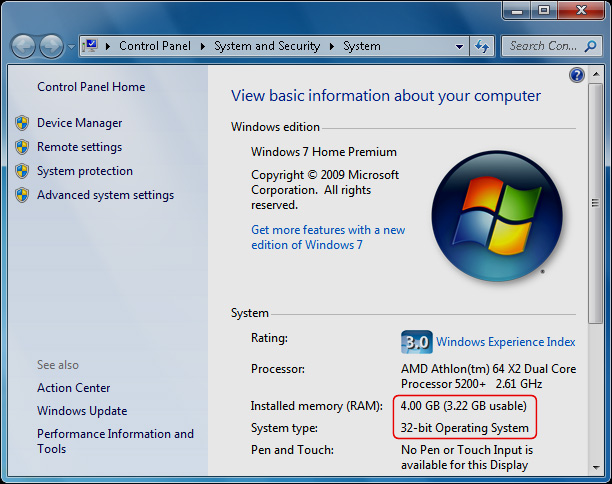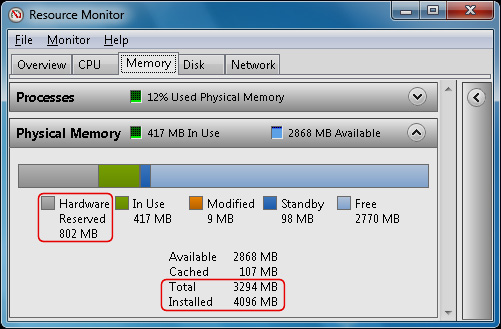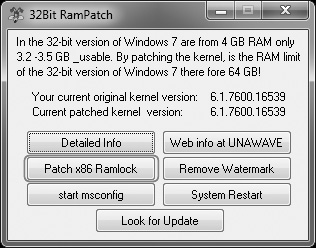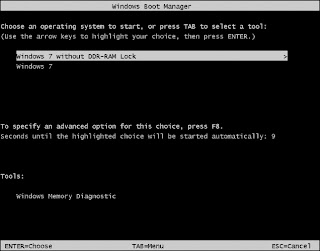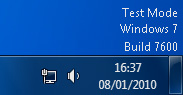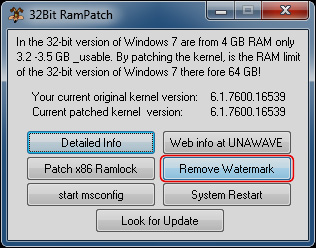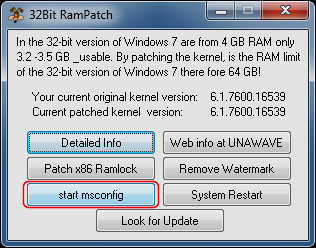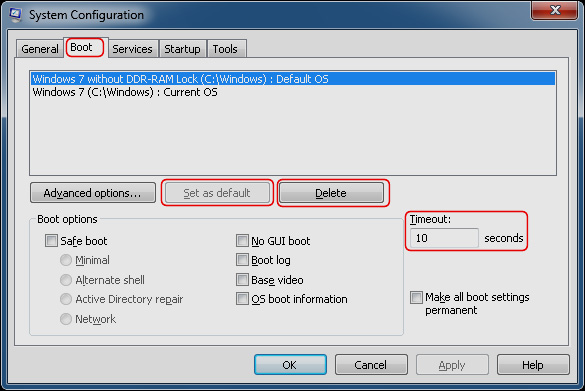How to Make Pen Drive/USB Bootable easily | Two Easy Methods
 Generally we install windows from CD/DVD Rom. It takes more time to install windows. Have you ever tried to install windows from Pendrive/USB Stick?
Generally we install windows from CD/DVD Rom. It takes more time to install windows. Have you ever tried to install windows from Pendrive/USB Stick?If you install windows from USB Stick/Pen-drive , it takes less time than DVD/CD Rom. If your DVD or CD Rom is not working then it is the best way to install windows. In which computers (Netbooks) DVD Rom is not available, Boot-able pendrive is most important thing to install OS, Live DVD/CD and others.
So today I am going to tell you what is the process to make Pendrive bootable. I will tell two easy methods-
1. Dos/cmd Method
2. Software method
2. Software method
Method 1 :
( Make Pendrive/ USB Stick bootable by Command Prompt )
Without any software using command prompt you can make bootable pendrive very easily.Just follow these below steps-
Step 1 :
First of all format your Pendrive/USB stick in NTFS format.
If you are using Windows Vista/7/8 then format the pendrive just in NTFS format not in FAT32.
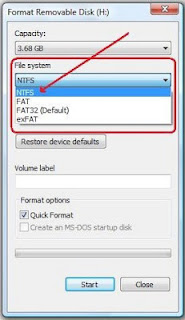 Or you can use Command prompt to format your pendrive in NTFS format.
Or you can use Command prompt to format your pendrive in NTFS format.

Now insert the CD/DVD into your DVD drive.
Step 3 :
Now go to command prompt and Run it as Administrator
(Start >All Programs >Accessories > Command Prompt [Right click >Run as Administrator])
Step 4 :
Write command :
F: ↵ [ F:= in this drive you inserted windows dvd/cd,change it as your computer shows ]
cd F:\boot ↵
bootsect /nt60 H: ↵ [ H:=Pendrive's letter ]
Step 5 :
You are almost done...
Now copy the whole DVD/CD and paste in the Pendrive/USB Stick.
Now you can setup windows from your pendrive.No need of DVD/CD drive.
Step 1 :
First of all download it from the below link-
Step 2 :Step 1 :
First of all format your Pendrive/USB stick in NTFS format.
If you are using Windows Vista/7/8 then format the pendrive just in NTFS format not in FAT32.
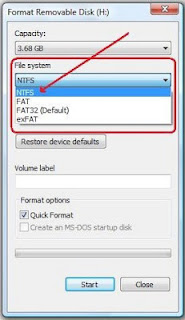

- Open command prompt (Start >All Programs >Accessories > Command Prompt)
- Write command :
convert H:/fs:ntfs ↵ [ H:=Pendrive's letter ] - After sometime pendrive will be formatted in NTFS format.
Now insert the CD/DVD into your DVD drive.
Step 3 :
Now go to command prompt and Run it as Administrator
(Start >All Programs >Accessories > Command Prompt [Right click >Run as Administrator])
Step 4 :
Write command :
F: ↵ [ F:= in this drive you inserted windows dvd/cd,change it as your computer shows ]
cd F:\boot ↵
bootsect /nt60 H: ↵ [ H:=Pendrive's letter ]
Step 5 :
You are almost done...
Now copy the whole DVD/CD and paste in the Pendrive/USB Stick.
Now you can setup windows from your pendrive.No need of DVD/CD drive.
Method 2 :
( Make Pendrive/ USB Stick bootable by a Software )
I have tried many softwares to make a USB stick bootable and these cannot satisfy me. After long time I got a software, by which you can make bootable pen drive easily. This software size is only 700 KB.( Make Pendrive/ USB Stick bootable by a Software )
Step 1 :
First of all download it from the below link-
Unzip it and run it.A Window will appear-
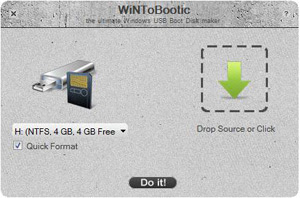
Now select your Pendrive ,Tick in Quick Format and select the ISO/DVD/Source File.
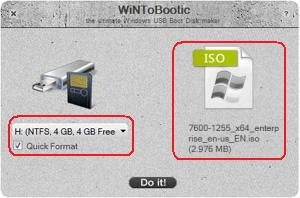
You are done, The software starts working ..
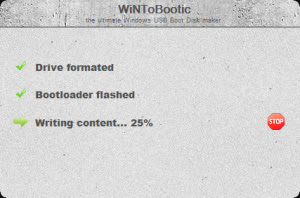
Your Bootable windows pendrive is ready.
N.B. :
In Boot Menu set the pendrive as first boot device in BIOS setup

















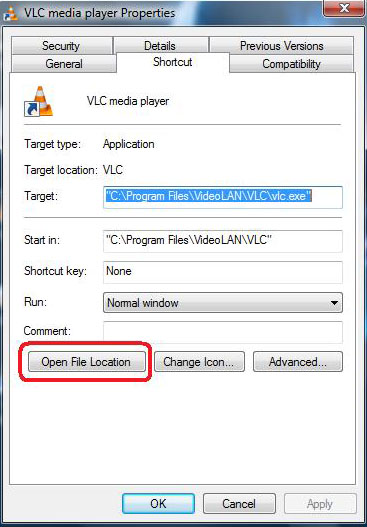
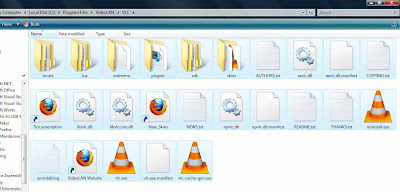
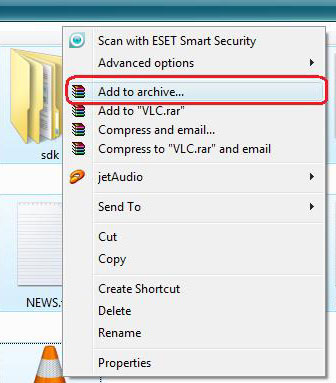
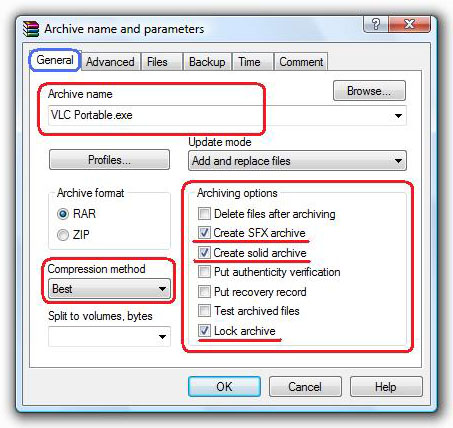
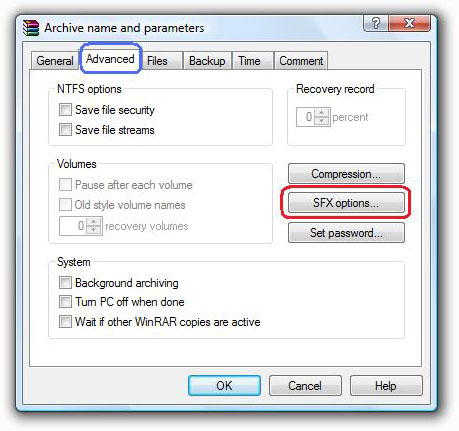
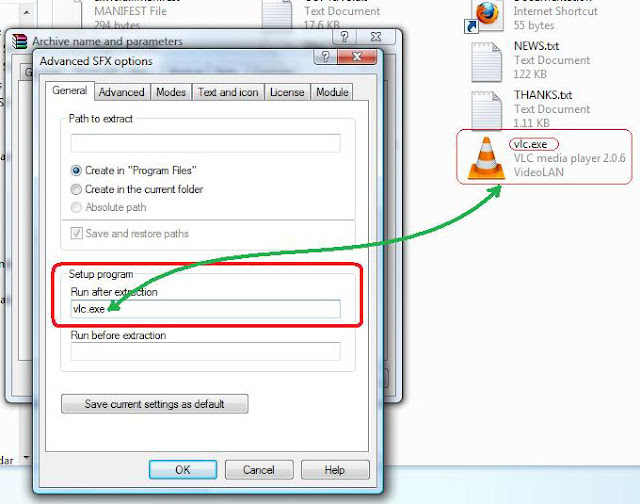
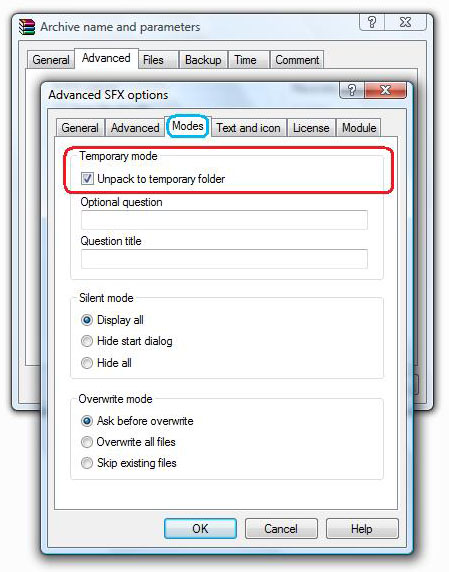
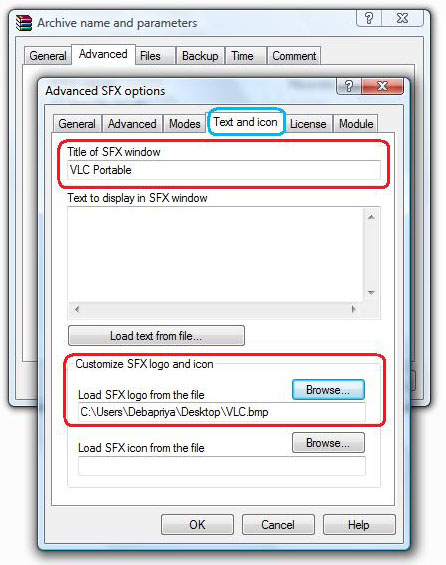
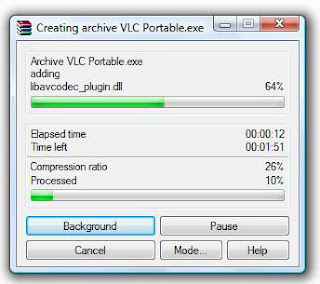
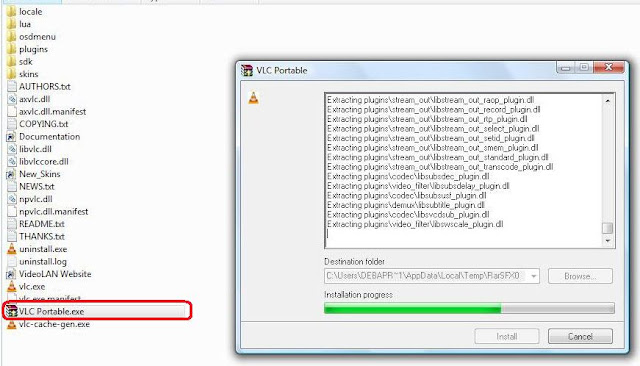
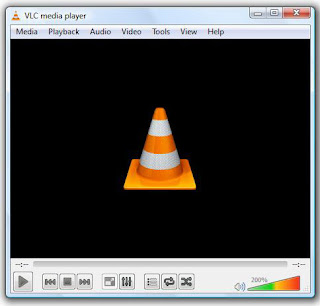
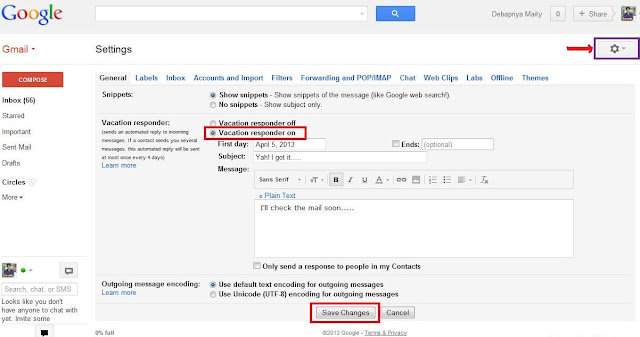
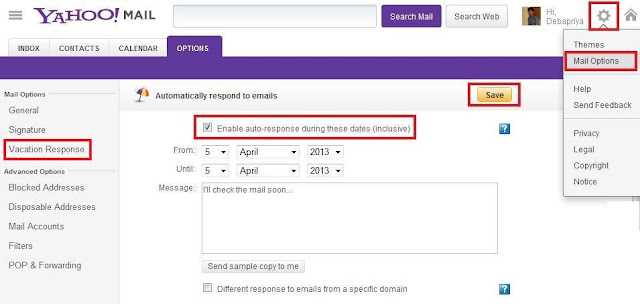
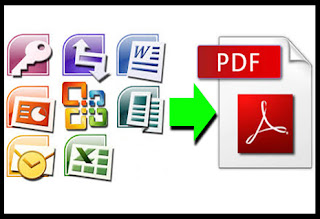
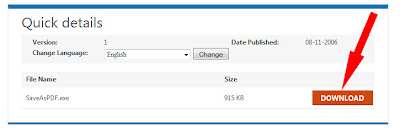
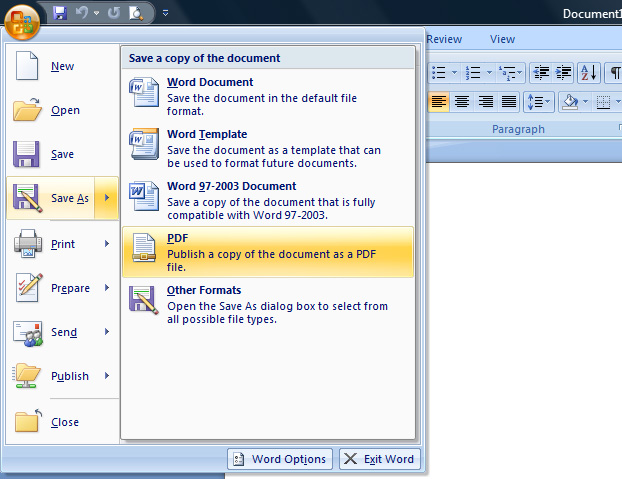






.jpg)
.jpg)