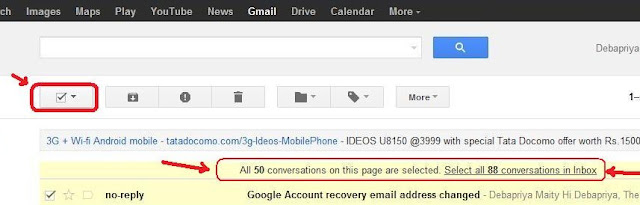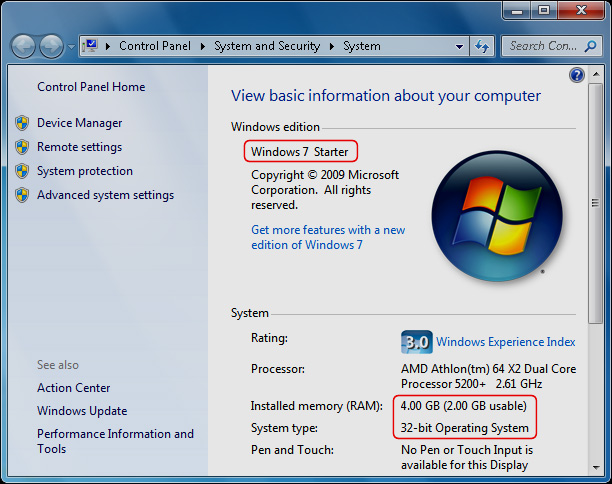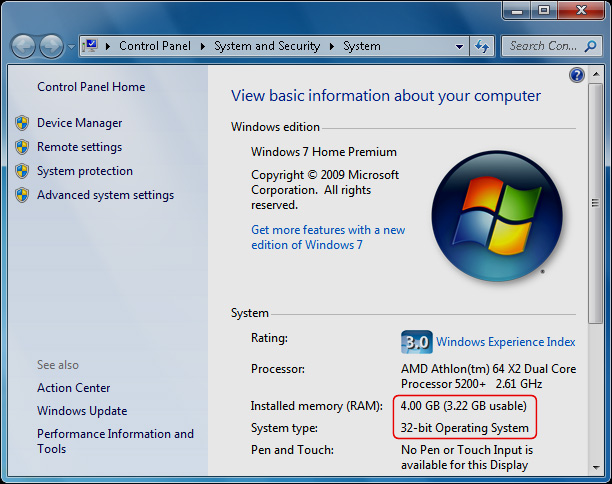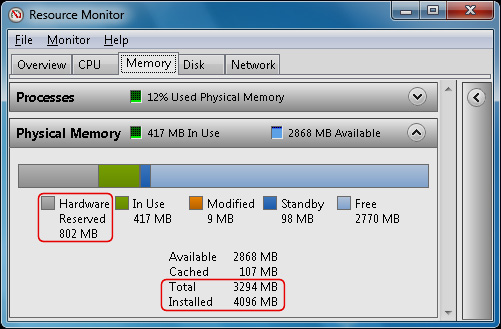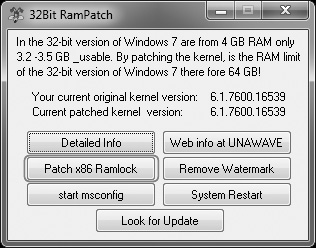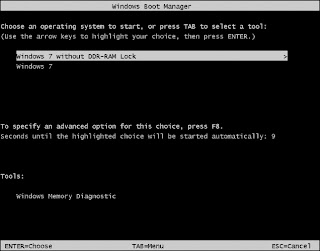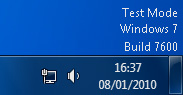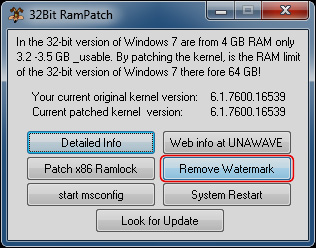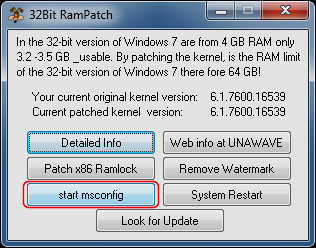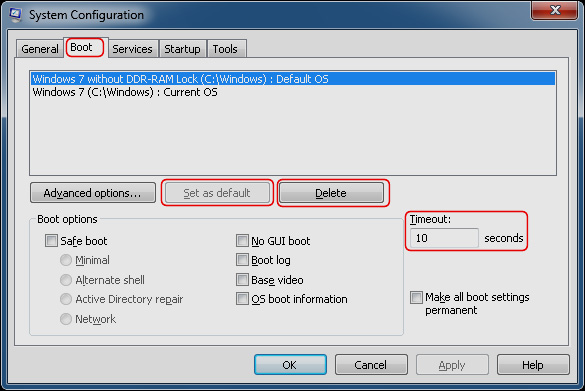Add a Cool Social Subscription Widget in Your Blog
Now a days, different Social Networking Sites are one of the most powerful medium in optimizing SEO. Today I am going to tell you about a social media gadget which is very easy and attractive.
4.Click on "Add new gadget".Then in a new HTML/JavaScript page element , paste " The HTML " part
And click Save.
Change Place:
http://feeds.feedburner.com/devtunes (Change with your feedburner link.)
http://feedburner.google.com/fb/a/mailverify?uri=devtunes (Change the feedburner username.)
http://twitter.com/devtunes (Change with twitter username.)
http://facebook.com/devtunes (Chang with your facebook page link.)
<input type="hidden" value="devtunes" name="uri" /> (Change with your feedburner username.)
( N.B : Be carefull while working with these codes.Please make a backup of your TEMPLATE. )





















.jpg)
.jpg)